Table Of Contents
- Basics
- Interface
- Preferences
- Project
- Folio
- What is a folio?
- Type of folio
- Add new Folio
- Delete Folio
- Folio properties
- Title Block
- Element
- What is an element?
- Type of elements
- Element properties
- Element collection
- Element parts
- Element cross reference
- Element editor
- Conductor
- Schema
- What is a schema?
- Working with elements
- Working with conductors
- Working with text field
- Insert table
- Basic objects
- Working with pictures
- Select objects from workspace
- Copy object
- Cut object
- Paste object
- Multiple paste
- Delete object
- Rotate object
- Object layer level
- Search
- Replace
- Drawing
- Reports
- Export and print
- Annex
Reset conductors¶
QElectroTech provides the posibility to return to the default route once a conductor route has been modify.
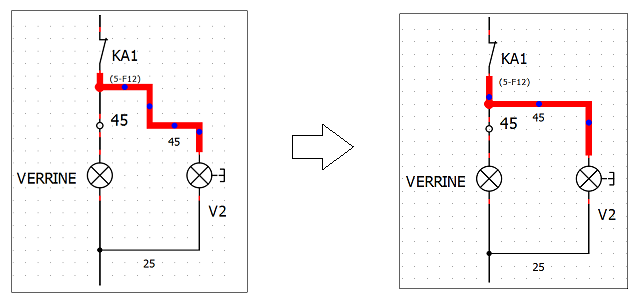
Figure: QElectroTech reset conductor¶
QElectroTech allows resetting the route of a conductor from menu bar, toolbar, workspace or using keyboard shortcut.
Reset conductor from menu bar¶
Select the conductor which route should be reseted.
Select Edit > Reset conductors menu item to reset the conductor route.

Figure: QElectroTech edit menu¶
Reset conductor from toolbar¶
Select the conductor which route should be reseted.
Select the icon
from toolbar to reset the conductor route.
Note
If the toolbar is not displayed, it can be displayed from Settings > Display > Tools.
Reset conductor from workspace¶
Right click on the conductor which route should be reseted.
Select the option Reset conductors to reset the conductor route.

Figure: QElectroTech conductor options¶
Reset conductor using keyboard shortcut¶
QElectroTech allows using keyboard shortcut to increase the working efficiency.
Select the conductor which route should be reseted.
Press
Ctrl + kto reset the conductor route.
See also
For more information about QElectroTech keyboard shortcut, refer to menu bar section.