Table Of Contents
- Basics
- Interface
- Preferences
- Project
- Folio
- What is a folio?
- Type of folio
- Add new Folio
- Delete Folio
- Folio properties
- Title Block
- Element
- What is an element?
- Type of elements
- Element properties
- Element collection
- Element parts
- Element cross reference
- Element editor
- Conductor
- Schema
- What is a schema?
- Working with elements
- Working with conductors
- Working with text field
- Insert table
- Basic objects
- Working with pictures
- Select objects from workspace
- Copy object
- Cut object
- Paste object
- Multiple paste
- Delete object
- Rotate object
- Object layer level
- Search
- Replace
- Drawing
- Reports
- Export and print
- Annex
Launch QElectroTech on Windows¶
After installation, QElectroTech can be launched from Windows Start Menu. If the shortcut icon has been created at the desktop during installation, QElectroTech can also be launched from that icon.
Click the Windows [Start] button.
Select All Programs.
Open QElectroTech program group.
Click QElectroTech icon.

Figure: Splash screen¶
Once QElectroTech has been launched, the main window looks as follow:
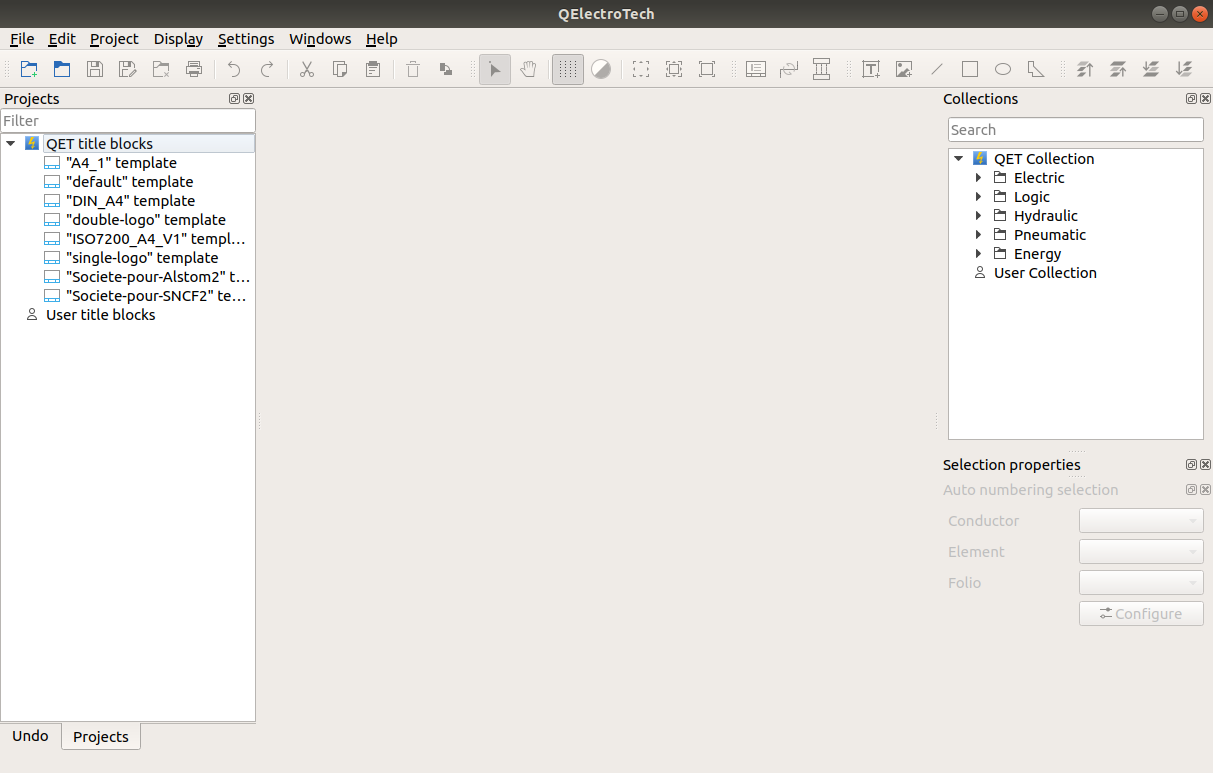
Figure: Main window QElectroTech¶