Table Of Contents
- Basics
- Interface
- Preferences
- Project
- Folio
- What is a folio?
- Type of folio
- Add new Folio
- Delete Folio
- Folio properties
- Title Block
- Element
- What is an element?
- Type of elements
- Element properties
- Element collection
- Element parts
- Element cross reference
- Element editor
- Conductor
- Schema
- What is a schema?
- Working with elements
- Working with conductors
- Working with text field
- Insert table
- Basic objects
- Working with pictures
- Select objects from workspace
- Copy object
- Cut object
- Paste object
- Multiple paste
- Delete object
- Rotate object
- Object layer level
- Search
- Replace
- Drawing
- Reports
- Export and print
- Annex
Undo panel¶
The Undo panel displays the history since the last time that the document was saved. Once the project is saved, undo panel is automatically cleared.
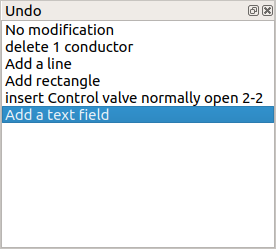
Figure: QElectroTech Undo panel¶
To display or hidden the undo panel:
Select Settings > Display > Undo menu item.
The undo panel is used to return the project to the status after one of the actions made after last save. By one click on one of the actions listed at undo panel, the project will return to the status after the action choosed at the panel. While the project is not saved again, the user can go to the different status as many times he wants.
Warning
If you play with the panel, be sure that you are at the correct history status before continue working, saving project or any irreversible action like delete folio. Once the project is saved or an irreversible action is made, the history is cleared.
Using the undo panel is interested for:
Coming back some steps with a click.
Recovering an object which was deleted some steps before. The object can be recovered coming back one step before the elimination, copying the object, coming back to the last history status and pasting the object.
Checking the status from the project some steps before.
Etc.