Table Of Contents
- Basics
- Interface
- Preferences
- Project
- Folio
- What is a folio?
- Type of folio
- Add new Folio
- Delete Folio
- Folio properties
- Title Block
- Element
- What is an element?
- Type of elements
- Element properties
- Element collection
- Element parts
- Element cross reference
- Element editor
- Conductor
- Schema
- What is a schema?
- Working with elements
- Working with conductors
- Working with text field
- Insert table
- Basic objects
- Working with pictures
- Select objects from workspace
- Copy object
- Cut object
- Paste object
- Multiple paste
- Delete object
- Rotate object
- Object layer level
- Search
- Replace
- Drawing
- Reports
- Export and print
- Annex
Project visualization¶
There is two different ways to manage the activation and hidden of opened projects. The projects can be organized with a project tabs bar displayed at top from the folio tabs bar or with floating windows that can be displayed or minimized.
To define the project visualization preference:
Select Display > Display projects menu item to display the project visualization options.

Figure: QElectroTech Display > Display projects menu¶
Click on the desired option: using windows or using tabs
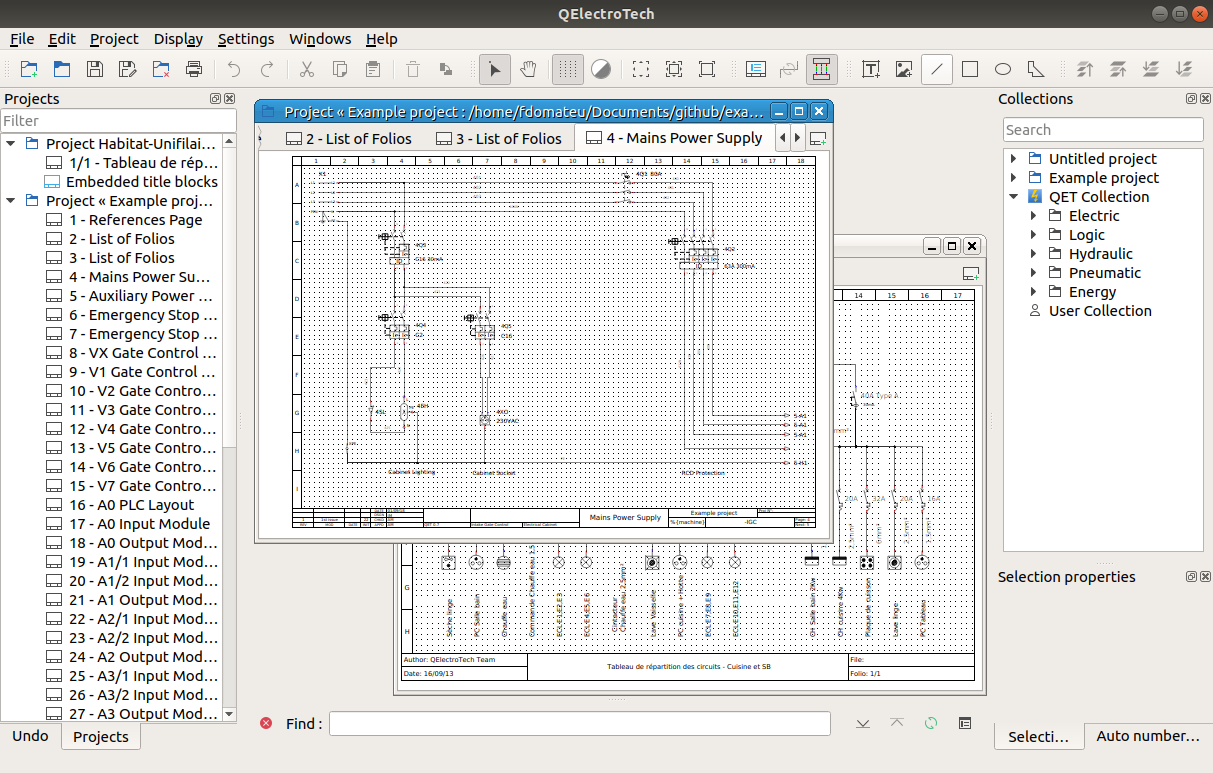
Figure: QElectroTech projects visualization using windows¶
See also
The project display preferences can also be defined at QElectroTech appearance settings.