Table Of Contents
- Basics
- Interface
- Preferences
- Project
- Folio
- What is a folio?
- Type of folio
- Add new Folio
- Delete Folio
- Folio properties
- Title Block
- Element
- What is an element?
- Type of elements
- Element properties
- Element collection
- Element parts
- Element cross reference
- Element editor
- Conductor
- Schema
- What is a schema?
- Working with elements
- Working with conductors
- Working with text field
- Insert table
- Basic objects
- Working with pictures
- Select objects from workspace
- Copy object
- Cut object
- Paste object
- Multiple paste
- Delete object
- Rotate object
- Object layer level
- Search
- Replace
- Drawing
- Reports
- Export and print
- Annex
QElectroTech help menu¶
QElectroTech has been designed with some tools which help the user and makes easier the searching of information. All those tools can be found at Help menu from menu bar.
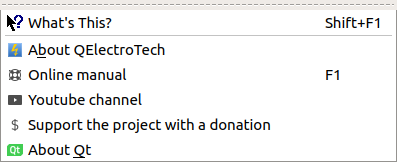
Figure: Help menu QElectroTech¶
Tooltips¶
To support the user, tooltips are displayed when the mouse arrow is placed on an icon from the toolbars. A tooltip is a short message which defines the action corresponding to the icon.
QElectroTech also allows the display from tooltips, or short descrition panels, at many different areas and objets from the main window. These panels are not diplayed automatically with the placement of the mouse arrow on the object or area.
Select Help > What’s this? menu item.
Press on the object or area to display the description panel.
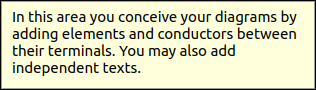
Figure: Message which appears at the workspace¶
To increase the working eficiency, the description panel can also be displayed using keyboard shortcut. The user does not need to resort to the Help menu.
Press
shift + f1.Press on the object or area to display the description panel.
Note
The tool What’s this? does not give the description from everyting, it gives only the description for the different type of collections (title blocks and elements), the workspace, project area and a few objects and areas more.
About QElectroTech¶
Many information related to QElectroTech can be found at the application without searching on Internet. Everybody who launch the application can find the license text, version of the application launched, developers and collaborators.
Select Help > About QElectroTech menu item to display the PopUP window with the basic information from QElectroTech project.
Online Manual¶
Help menu can address the user to the official online documentation.
Select Help > Online Manual menu item to open the official QEletroTech online documentation at default browser.
When the application is active on the computer, the user can also open the online manual at default browser using keyboard shortcut.
Press
f1to open the official online manual on the browser.
See also
For more information about QElectroTech keyboard shortcut, refer to menu bar section.
Youtube Channel¶
Many different video tutorials about QElectroTech can be found on Internet. Help menu can address the user to the official Youtube channel of the project.
Select Help > Youtube Channel menu item to open the QEletroTech Youtube channel at default browser.
Support the project¶
If the user is satisfied with the work already made by the developer team from QElectroTech and he wants to help the project with an economical donation, Help menu can address the user to the official PayPal account of the project.
Select Help > Support the project with a donation menu item to open the official PayPal account from QEletroTech at default browser.