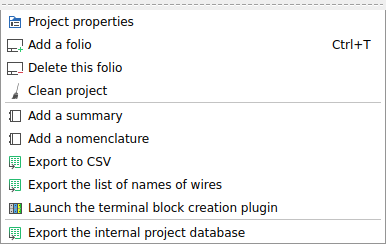Table Of Contents
- Basics
- Interface
- Preferences
- Project
- Folio
- What is a folio?
- Type of folio
- Add new Folio
- Delete Folio
- Folio properties
- Title Block
- Element
- What is an element?
- Type of elements
- Element properties
- Element collection
- Element parts
- Element cross reference
- Element editor
- Conductor
- Schema
- What is a schema?
- Working with elements
- Working with conductors
- Working with text field
- Insert table
- Basic objects
- Working with pictures
- Select objects from workspace
- Copy object
- Cut object
- Paste object
- Multiple paste
- Delete object
- Rotate object
- Object layer level
- Search
- Replace
- Drawing
- Reports
- Export and print
- Annex
Add new Folio¶
QElectroTech allows creating folios from menu bar, projects panel, folios tabs bar and using the corresponding keyboard shortcut.
Add new folio from projects panel¶
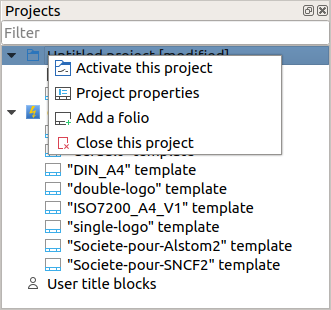
Figure: QElectroTech Project panel¶
Note
If the projects panel is not displayed, it can be displayed from Settings > Display > Projects
Add new folio from folios tabs bar¶
Click on the Add folio icon
from right side of the folios tabs bar to add a new folio to the active project.