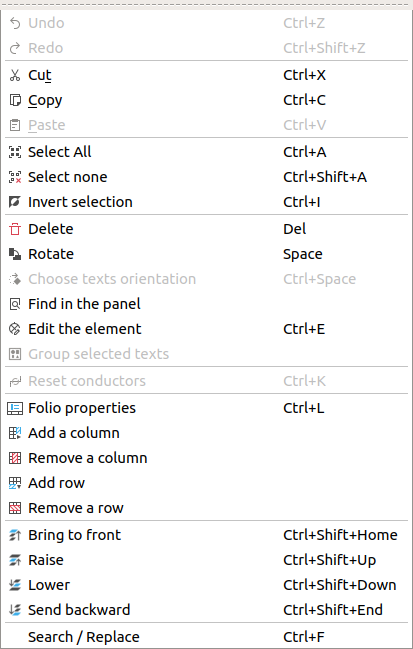Display folio properties¶
The folio properties can be common at all folios from the same project. QElectroTech also allows that each folio has its own properties. For example, two folios can be created by different authors or they can have different revision item.
Note
To reduce the creation time, QElectroTech allows creating some pre-setting for all future folios that will be created at the project. For more information about how to pre-define folio properties, refer to project properties section.
The folio properties window can be displayed from menu bar, workspace, toolbar, projects panel, folios tabs bar and using the corresponding keyboard shortcut.
Display folio properties from toolbar¶
Select the icon
from toolbar to display folio properties from the active folio.
Note
If the toolbar is not displayed, it can be displayed from Settings > Display > Diagram.
Display folio properties from projects panel¶
Right click on the folio where any property should be defined, it can be an inactive folio from an inactive project.
Click the option Folio properties to display folio properties from the selected folio.
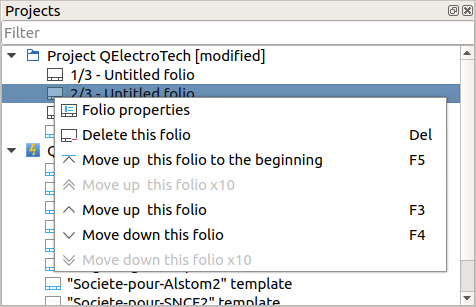
Figure: QElectroTech Project panel¶
Note
If the projects panel is not displayed, it can be displayed from Settings > Display > Projects
Display folio properties from folios tabs bar¶
Doble click on the folio tab to display folio properties.

Figure: QElectroTech folio tabs bar¶
Display folio properties using keyboard shortcut¶
QElectroTech allows using keyboard shortcut to increase the working efficiency.
Press
Ctrl + lto display folio properties from the active folio.
See also
For more information about QElectroTech keyboard shortcuts, refer to menu bar section.